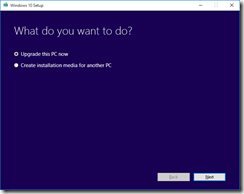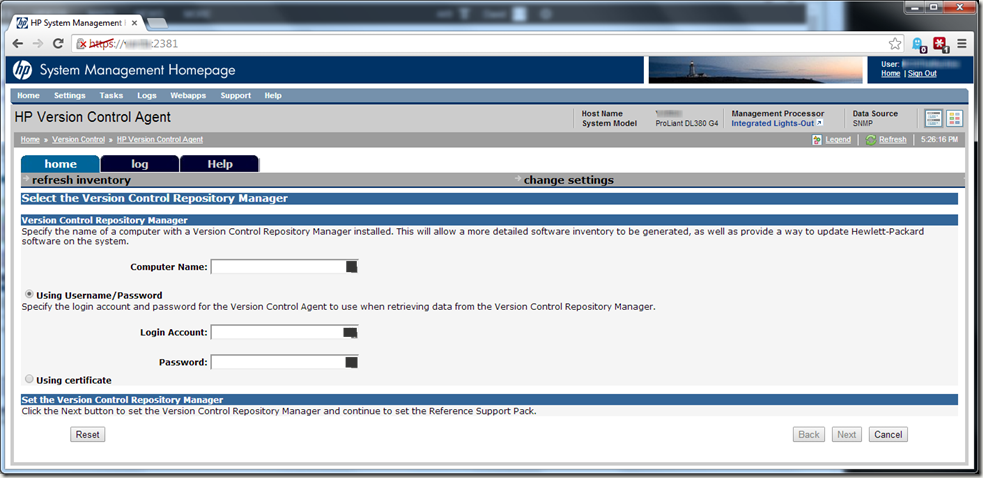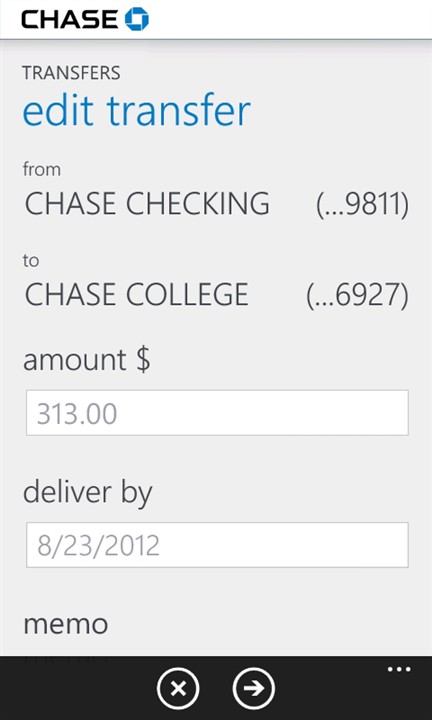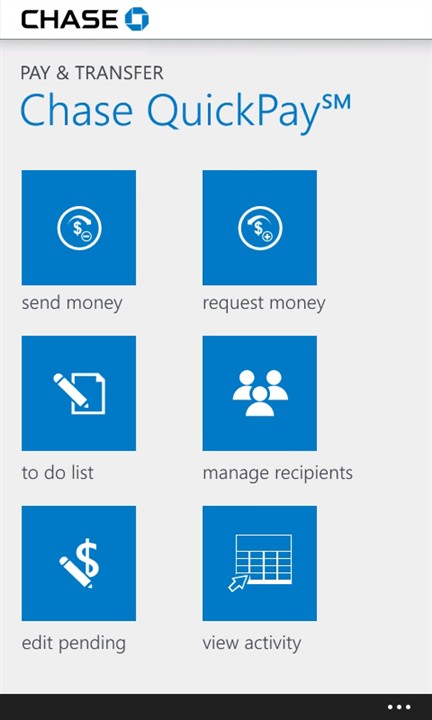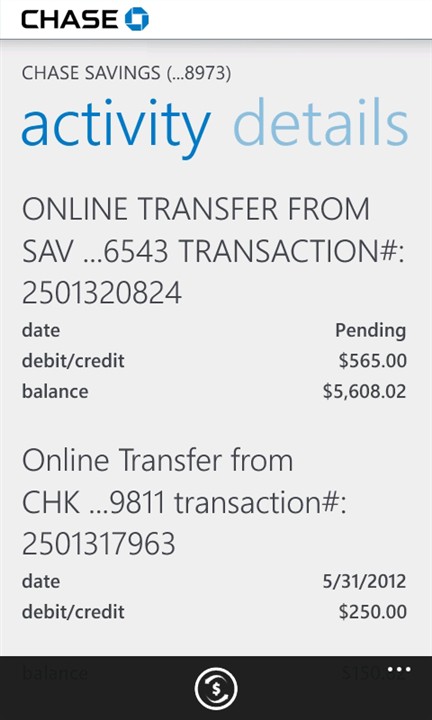I was seeing the same damned error (“We couldn’t install Windows 10”; 0x8007002C–0x4000D The Installation failed in the SECOND_BOOT phase with an error during MIGRATE_DATA operation) on all four of my systems that I was trying to upgrade.
Microsoft may be changing a lot and trying to do better, but they’re NEVER going to succeed as long as they continue to maintain the mentality that error codes are a good thing. I wouldn’t actually mind them if they provided a widely published and constantly updated database of what each and every Error code means. But they don’t publish these codes widely, instead they only publish the one that a million people are complaining about. And each new Error Code is as cryptic as the last.
Take the error code I mentioned previously:
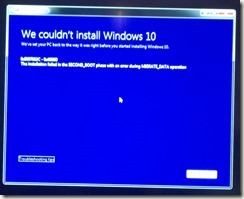 “We couldn’t install Windows 10”
“We couldn’t install Windows 10”
0x8007002C–0x4000D
The Installation failed in the SECOND_BOOT phase with an error during MIGRATE_DATA operation.
The error was noted while Upgrading Windows 7 Ultimate to Windows 10 Pro. The upgrade process would get to somewhere in the 83% to 85% range and would then go to a blank screen, no warnings or errors. It would sit there for approximately 50 minutes until the system would just spontaneously reboot, with subsequent boot screen messages indicating that Windows was reverting to the previous Operating System, or something to that extent.
It turns out that what they really mean is to do the following prior to beginning the process:
1.) Uninstall any third party Firewall/Security and AntiVirus/AntiMalware software you might be using.
2.) After removing software, reboot your computer to ensure a fresh start.
After removing AVAST Business Antivirus (it’s really a great A/V solution, can’t beat that it’s free!). AVAST had some additional cleanup that required a reboot, so I elected to “do the reboot later” and then I also removed Malwarebyte’s AntiMalware (also a really great A/M solution, and is also free!).
I then restarted each computer and then restarted the Upgrade Process, and then went back to playing a game to kill time while it re-downloaded everything all over again.
Two other aspects that I should probably mention, as they could have some impact on your results:
1.) I was using the Microsoft Media Creation Tool to launch my upgrade process.
2.) I started it by right-clicking on the file and selecting “Run as Administrator” just to be safe.
This time, each of the four systems ran to completion, and successfully installed Windows 10, so I can call this a success. The fact that the error message never once spoke of this particular issue in all of my research proves that Microsoft really needs to start working on those error messages, for everyone’s sake (and sanity).
Best of luck in your Upgrading efforts!